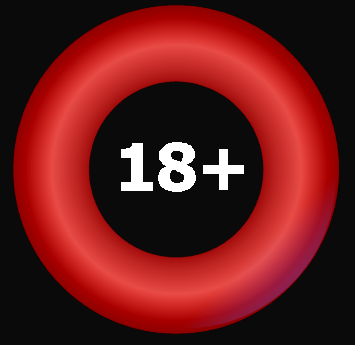Private Speed Rater
Creating Speed Ratings
To create Private Speed Ratings (prs) you first need to create Private Standard Times for each Course, Distance and Code. Private Standard Times can be created manually or automatically by comparing Win Times with DataForm Handicap (dah) or Private Handicap (prh) ratings.
SETUP
Select OPTIONS then prs OPTIONS to open the prs Setup.
Yardstick
Select dah (DataForm Handicap) or prh (Private Handicap) as your Yardstick. If dah is selected then Private Standard Times will be created by comparing win times with DataForm Handicap (dah) ratings. If prh is selected then Private Standard Times will be created by comparing win times with your Private Handicap (prh) ratings. Note: If prh is selected as the Yardstick and no prh ratings exist then no win times will be recorded and no Private Standard Times will be created. If using prh as your yardstick then your ratings for winners should represent achievements. Easy winners should be rated to the 'body' of the runners. Eg: 4 runners at level weights, the winner rated around 120, the 3 runners-up rated around 80. The winner does just enough and wins easily but by only 1L over 1m4f with the 3rd and 4th less than 1L further back. The winner, although 40lbs better than the runners-up, actually achieves little more than 80 (The DataForm Handicap rating would be around 81 with a '+'). Since Standard Times are created by comparing win-times with ratings it is important that your winners' prh ratings represent achievement only. If your ratings for easy winners are estimates then you should use dah as your Yardstick instead. dah ratings always represent achievement.
Select the number of win times to use to create Standard Times. Eg: If this is set to 10 then Standard Times will be created by comparing the average of the 10 best win times with the average of their dah/prh ratings.
Private Standard Times
Select a rating to award horses which equal the Standard Time. Select the Going the time must be equalled on and the weight the horse must carry to receive that rating. Eg: 'Award rating of 140 to horses carrying 10-00 on F going when the Standard Time is equalled' will award a rating of 140 to horses carrying 10-00 on F going when the Standard Time is equalled. A horse which equals the Standard Time carring only 09-00 on F going will receive a rating of 126 (140 - 14). Ratings for all other finishers in the race are calculated using the Pounds Per Length values as set in prh Options.
Going Allowances
Naturally, it takes longer for horses to complete races on Soft going than on Firm going. DataForm's Allowances per Furlong (calculated from the last 10 years racing results) are provided for all Codes, Distances and Goings. To edit Going Allowances click the Code buttons at the top-right of the prs Options window.
Editing Going Allowances by Result
Although Allowances per Furlong (APFs) are user-definable and will default to the value appropriate for the Code, Distance and Going, they can also be edited by result. The APF used to calculate Private Speed ratings (prs) is displayed to the right of the Going above the result. Click on the APF to edit. Click again to restore the default. When the APF is edited the Private Going will be set to that which corresponds to the APF for the Code and Distance of the race (note: private goings are only displayed if your GOING OPTIONS are set to display private goings). Edited APFs are backed up with the BACKUP PRIVATE DATA option of the TOOLS menu and can be restored with the RESTORE PRIVATE DATA option.
Ratings
Save to results after a minimum # samples. The more win time samples recorded for each Course, Distance and Code the sounder the Standard Times will be. Use this option to set the minimum number of samples required before saving prs ratings to results.
Limit best rating to average dah/prh + ## lbs. This options allows you to prevent unlikely high prs ratings being written to results. This can happen when there are too few win time samples to create a reasonable Standard Time.
Warnings
These options can be used to detect possible errors (with win times, goings or handicap ratings).
Don't save ratings to results if warning exists
Tick this option to prevent prs ratings being saved to results when a warning exists.
MANUAL UPDATING
Select TOOLS then PRIVATE HANDICAPPER and select a date to begin rating from. If the lower half of the screen is empty click the das button (or press S) to display prs ratings. The lower half of the screen will show the 20 best win times recorded at the Course, Distance and Code of the currently opened result to the left and the winners of all other races at the meeting with ratings to the right. Each recorded win time (to the left) is displayed with the Going it was achieved on, the calculated prs rating, the dah or prh rating, the race Type, the winner's name, its age and weight-carried, the date of the race and the prize. If the calculated prs rating is greater than the dah/prh rating then this is represented by a blue bar. If the calculated prs rating is lower than the dah/prh rating then this is represented with a red bar. The smaller the difference between prs and dah/prh rating the sounder the Standard Time will be. If many of the differences between prs and dah/prh ratings are small and a one or two are large then it is worth checking these 'large difference' results for a possible dah/prh, Going or Win Time error. To check a result click on the Date and click the Check button (or press Enter). You will then be able to view previous and subsequent dah/prh ratings for all runners. If you think there is an error with the dah/prh rating then click the Edit button (or press Enter) to edit. If you think the Going or the Win Time is incorrect click on the Going or the Win Time to edit. Any editions you make to dah/prh ratings, Goings or Win Times will be protected and can be backed up. Press G or click the Go Back To .. button to return to the result you were previously updating.
AUTOMATIC UPDATING
Click the Auto-Update button (or press U) to begin auto-updating. The Auto-Update options menu will appear. Select which direction you wish to rate (forwards or backwards). Tick the Pause on Warnings option to pause on warnings. Warnings (A, B or C) are displayed between the prs and dah/prh ratings of the horse with the best prs rating. Note: The auto-rater will only pause on those warnings selected in prs Options.
Editing and Locking Private Standard Times
Click on the Standard Time to edit and lock it. Click on the Standard Time again to unlock.
Private Standard Time Details
To the right of the Standard Time are some details about how the Standard Time was calculated including the standard weight, the standard going and the standard rating. This is followed by the number of samples used to create the standard time (eg: 'Top 10'). '3yo' means the 3yos+ Standard Time is being used (see Notes below). If a warning exists on the 3yo+ standard then this will be noted in red. If the number of samples used to create the 3yo+ standard is below the 'Save to results after a minimum # samples' setting (as set in prs options) then this will also be noted in red.
Standard Times Graph
Click the STANDARDS button to view the Standard Times graph for the current Code and Course. Standard Times for all Distances under the current Code will be graphed. This helps to control standard times at distances with few win-time samples. The time-line should be fairly straight for Flat distances. For Jumps distances, expect the time-line to curve slightly upwards with distance. If a standard time is locked then this will be noted with the letter L above the time-line. If a warning exists at a distance then this will be noted with the letter A, B or C above the time-line. To hide distances which are no longer used right-click on the USED SINCE 20## button (left-click to decrement the year). The graph will only display those distances which have been used since that year. Click on the 'legs' of the graph to open the last result speed-rated at that Code and Distance. Click the GO BACK TO.. button (or press G) to go back to the result you were previously rating.
Getting Started
When you first install PRO all prs ratings are set to 0 and no Private Standard Times will exist. To create Private Standard Times quickly.. Set your preferences in prs Options (see SETUP above). Set your Going Priority in Going Options. Select Private Handicapper from the TOOLS menu. Select a date to start from (2002 is recommended if using dah as your Yardstick. If using prh as your Yardstick then select a date around when you began private handicapping from). If the lower half of the screen is empty click the das button (or press S) to show prs ratings. Click the STANDARDS button to switch the Standards Graph on (optional). Click the Auto-Update button (or press U), tick all options (Flat, Hurdles, Chases, AW, NHF, Hcps, Stks), select 'Any' from the Course menu, select Forwards and remove the tick from the Pause on Warnings option. Then click Go. Private Speed Rater will then step through each result recording all Win Times and creating Private Standard Times for each Code, Course and Distance of race (if the Standards graph is switched on you will see the time-lines for each Code and Distance gradually begin to take shape). We recommend that Auto-Update be run twice because no prs ratings will be written to results until the minimum number of win time samples has been recorded (as set in 'Save to results after a minimum ## samples' [prs Options]) and earlier results may have received no prs ratings the first time. You may wish to tick the Pause on Warnings option the 2nd time you auto-update so you can check for possible errors.
2yos
Although 2yo Win Times are recorded, Private Standard Times are not calculated from 2yo samples (since they are more difficult to handicap and not a good yardstick). prs ratings for 2yos are calculated from Private Standard Times calculated from 3yos+ Win Times. When viewing a 2yo result the Standard Time displayed will be that calculated from 3yos+ win times at the same Course, Distance and Code.
Retro-Rating
If a Standard Time is changed, whether automatically or manually, it will only affect future results. If you want past results to be rated using the new Standard Time then you should Auto-Update backwards.
Number of Obstacles
DataForm results do not include 'number of obstacles'. In Hurdles and Chase results, if one or more obstacles was ommitted then the win time provided will be 9m99.9s so that it will not affect the Standard Time for that Code, Course and Distance. das and prs ratings will be zero.
Backing Up
Select Backup Private Data from the TOOLS menu to backup your Private Standard Times, prs options, prh options, prh ratings, edited dah ratings, Going, APF and Win Time editions. If ever you need to re-install PRO, your prs ratings can be re-compiled after restoring your Private Data.
Restoring
Select Restore Private Data from the TOOLS menu to restore your Private Standard Times, prs options, prh options, prh ratings, edited dah ratings, Going, APF and Win Time editions.