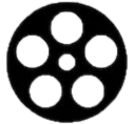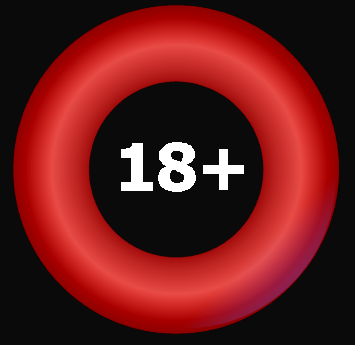Betfair
Demonstration Account
If you do not have a Betfair account you can use DataForm's demonstration account to view live prices (enter 'DataForm' as the Username and any Password) but you will not be able to bet on the exchange.
Your Own Betfair Account
To place bets on the Betfair Exchange via PRO you need to log in to your own Betfair account. If you do not have a Betfair account click the BETFAIR.COM button to go to the Betfair website (or click here to open a Betfair account).
Enablement
The first time you log in to your own Betfair account via PRO you will be prompted to enter your PRO-Enablement Token. This token allows your copy of PRO to connect to your Betfair account. Click the REQUEST ENABLEMENT TOKEN button. An Enablement Token will be sent to your email address within 3 working hours.
Select the required Market (Click Win Mkt for the Win Market or Plc Mkt for the Place Market).
The 3 highest and lowest Odds currently being offered and requested will be displayed. The 3 highest offers are shown in the blue area. The 3 lowest requests are shown in the red area. The best offers and requests are buttonised. The Odds to the highest Stakes offered or requested for each runner are shown in bold (press CTRL to see the actual amounts). Odds shown in red are shortening. Odds shown in blue are lengthening. An asterisk(*) after a buttonised Odds means the available stake is less than the minimum allowed stake (currently 1 GBP or 1 Euro).
Odds are always expressed as decimal fractions: 1.8 is equal to 4/5. 2.0 is equal to EVENS. 3.0 is equal to 2/1. 11 is equal to 10/1 etc.
PRO will automatically update offers and requests periodically (as often as is set in Betfair Options (Refresh Rate). The black square next to the REFRESH button will flash on and off to show that Automatic Updating is switched on. To turn Automatic Updating off click the black square. To update manually click the REFRESH button. When a race is under way the rate at which offers and requests are updated will change to that as set in Betfair Options (Refresh Rate In Play).
MARKET DEPTH - To see how much Stake is being offered or requested to the Odds displayed press and hold down the CTRL key.
Existing Scenarios (Win Markets only).
Under the heading Ex Scen , are listed the current WIN scenarios for all runners. All scenarios are set to 0.00 when you first open a race, since you will not have had a bet yet. These will change after you have placed a bet.
To Back a horse, click the blue buttonised Odds. Odds and Stakes boxes will appear. The Odds shown in the Odds box will default to the best Odds currently being offered. The Stake shown in the Stake box will default to your Default Stake as set in Betfair Options (Options menu). The new WIN Scenarios (see Scenarios) will be shown under the heading New Scen . Left-Click the + (plus) and -- (minus) Odds Adjuster buttons to adjust the Odds to the Odds you require (Right-Clicking on the Odds Adjuster buttons will change the Odds at increments of 2.0). Adjust your Stake by typing over the Stake shown in the Stake box. You may use the TAB key to move between Odds boxes. Once you are happy with the Odds and the Stake, click the Submit button to submit your bet(s) to the Betfair exchange.
Note: If only a part of a Stake is matched and the remaining part is less than the Betfair Minimum Bet and you want to resubmit the remaining part at different Odds then you need to increase the Stake to the Betfair Minimum Stake.
Laying Horses
To Lay a horse, click the red buttonised Odds.
Scenarios
In Win Markets, Profit/Loss scenarios shown against each runner account for all bets on the market.
In Place Markets, since more than one bet can be successful, scenarios shown are for individual runners only and do not account for other bets on the market. The Balance and Dutching tools are not available for Place Markets.
Cancelling Bets
To cancel an individual unmatched bet, click the red X button to the right of the runner's name then click Submit .
To cancel all unmatched bets on the current market, click the Cancel All button or press the C key.
Dutching (Win Markets Only).
To dutch more than one runner (to return the same specified profit so long as one of the backed runners wins), click the blue buttonised Odds against each of the runners you want to back. Then click the Dutch button (or press the D key), then enter your required Profit or required Total Stakes. PRO will calculate how to spread your stake and present the necessary bets ready for submitting.
Notes: If any required stake falls below the Betfair Minimum Stake then the stake will be shown in red and the Submit button will not be visible. In this case, click Dutch again and enter a larger required profit. Dutching is disabled if you already have matched or unmatched bets on the market.
Balancing the Book (Win Markets Only)
Once a bet has been placed on a WIN market the Balance button will appear. Click this button (or press the B key) to balance your book to reduce your liablity to a minimum. PRO will calculate the required stakes to the currently offered best Odds and present you with a bet or bets ready for submitting. The new scenarios, assuming the presented bet or bets are matched, will be shown under the heading New Scen .
Notes: When the Balance button is pressed, it will remain pressed until it is clicked again (or until the B key is pressed again). While this button is pressed you will not be able to select another bet. To select another bet click the Balance button first to turn balancing off. Please also note that clicking the Odds Adjuster buttons or editing the Stake of an unmatched bet will turn balancing off.
To dutch more than one runner (to return the same specified profit so long as one of the backed runners wins), click the blue buttonised Odds against each of the runners you want to back. Then click the Dutch button (or press the D key), then enter your required Profit or required Total Stakes. PRO will calculate how to spread your stake and present the necessary bets ready for submitting.
Notes: If any required stake falls below the Betfair Minimum Stake then the stake will be shown in red and the Submit button will not be visible. In this case, click Dutch again and enter a larger required profit. Dutching is disabled if you already have matched or unmatched bets on the market.
Balancing the Book (Win Markets Only)
Once a bet has been placed on a WIN market the Balance button will appear. Click this button (or press the B key) to balance your book to reduce your liablity to a minimum. PRO will calculate the required stakes to the currently offered best Odds and present you with a bet or bets ready for submitting. The new scenarios, assuming the presented bet or bets are matched, will be shown under the heading New Scen .
Notes: When the Balance button is pressed, it will remain pressed until it is clicked again (or until the B key is pressed again). While this button is pressed you will not be able to select another bet. To select another bet click the Balance button first to turn balancing off. Please also note that clicking the Odds Adjuster buttons or editing the Stake of an unmatched bet will turn balancing off.
Auto-Submit (Win Markets Only)
This option is only available after a bet has already been matched on the market and when the Balance option is switched ON. Click the AutoSub button or press the A key to set up Auto-Submit options. Set the Minimum required Profit (positive or negative) and click the ON button. As soon as the required Profit can be achieved at current best offers/requests the required bet(s) will be submitted automatically. Please note that due to the time-delay between submitting bets and their arrival at the exchange, bets may not always be matched.
Anticipate (Win Markets Only)
This option is only available after a bet has already been matched on the market and when the Balance option is switched ON. Click the Anticipate button or press the N key to turn the Anticipate option on or off. When Anticipate is on PRO will balance your book at 1 increment above or below current best offers/requests so that, when the bets are submitted, prices requested/offered will be at 1 increment worse than current best offers/requests increasing the chances of all bets being matched, especially when the market is 'In Play'. Quite often you will find bets matched at more favourable odds than those requested.
One Click Betting
Click the One Click Betting button or press the O key to turn One Click Betting on or off. When One Click Betting is on clicking the price buttons will automatically submit bets without the need to click the Submit button. When placing a BACK or a LAY bet the stake will be equal to your default stake as set in Betfair Options . PLEASE NOTE : When One Click Betting is on all price buttons are effectively live and a single click will submit a bet. Please use extreme caution when One Click Betting is on, especially if using a touch-sensitive mouse pad. The default state of the One Click Betting function each time you open a Betfair Market can be set in Betfair Options.
Persistence
Click the Persist button or press the T key to turn Persistence on or off. When the Persist button is depressed new bets will not be cancelled if they are unmatched when the market turns in-play. Unmatched bets with Persistence are noted by the letters 'UP' to the right of the Cancel button. Unmatched bets without persistence are noted with just 'U'. The default state of the Persistence Betting function each time you open a Betfair Market can be set in Betfair Options.
Exporting Betfair Data
Click the Export button or press the E key to turn Exporting on or off. When the Export button is depressed Betfair's Last Price Traded data will be exported with time-stamps to a comma-separated values (.CSV) file each time the market is refreshed. The file will have a uniquely identifiable name and will reside in your EXPORTS folder. Eg: 'BF080901 BATH2.30(10)Win.CSV' would be created for the Win market of the 2.30 at Bath on 01/09/08. The '(10)' indicates there were 10 runners declared overnight. Note : If a race is re-analysed then any already exported data for both the Win and Place markets of that race will be deleted. IMPORTANT Exported Betfair data is for your own personal use on upto 2 PCs only. This data, or indeed any data generated by PRO, may not be transmitted, broadcast, or passed on in any sense, whether commercially or non-commercially without the prior written and expressed permission of DataForm.
Activity
When PRO is connected to a Betfair market it will record the activity of the BACK market prices. Press and hold down the CTRL key to see activity and trading details. The Highest and Lowest prices offered so far will be shown. If an offered price is currently at its highest or lowest value then this will be highlighted in red. Amounts already traded on each runner are listed under the heading Traded . The small graphs show the activity of the prices offered (not necessarily matched) in the last 20 refreshes.
Funds
To see the currently available funds in your Betfair Account, click the Funds button or press the F key.
Bet History
To view the last 100 settled bets/transactions on your Betfair account click the BET HISTORY button or press the H key. Note: Settled Bet History will not be available when the market is in-play.
Betfair.com
To deposit or withdraw funds click the BETFAIR.COM button.
This option is only available after a bet has already been matched on the market and when the Balance option is switched ON. Click the AutoSub button or press the A key to set up Auto-Submit options. Set the Minimum required Profit (positive or negative) and click the ON button. As soon as the required Profit can be achieved at current best offers/requests the required bet(s) will be submitted automatically. Please note that due to the time-delay between submitting bets and their arrival at the exchange, bets may not always be matched.
Anticipate (Win Markets Only)
This option is only available after a bet has already been matched on the market and when the Balance option is switched ON. Click the Anticipate button or press the N key to turn the Anticipate option on or off. When Anticipate is on PRO will balance your book at 1 increment above or below current best offers/requests so that, when the bets are submitted, prices requested/offered will be at 1 increment worse than current best offers/requests increasing the chances of all bets being matched, especially when the market is 'In Play'. Quite often you will find bets matched at more favourable odds than those requested.
One Click Betting
Click the One Click Betting button or press the O key to turn One Click Betting on or off. When One Click Betting is on clicking the price buttons will automatically submit bets without the need to click the Submit button. When placing a BACK or a LAY bet the stake will be equal to your default stake as set in Betfair Options . PLEASE NOTE : When One Click Betting is on all price buttons are effectively live and a single click will submit a bet. Please use extreme caution when One Click Betting is on, especially if using a touch-sensitive mouse pad. The default state of the One Click Betting function each time you open a Betfair Market can be set in Betfair Options.
Persistence
Click the Persist button or press the T key to turn Persistence on or off. When the Persist button is depressed new bets will not be cancelled if they are unmatched when the market turns in-play. Unmatched bets with Persistence are noted by the letters 'UP' to the right of the Cancel button. Unmatched bets without persistence are noted with just 'U'. The default state of the Persistence Betting function each time you open a Betfair Market can be set in Betfair Options.
Exporting Betfair Data
Click the Export button or press the E key to turn Exporting on or off. When the Export button is depressed Betfair's Last Price Traded data will be exported with time-stamps to a comma-separated values (.CSV) file each time the market is refreshed. The file will have a uniquely identifiable name and will reside in your EXPORTS folder. Eg: 'BF080901 BATH2.30(10)Win.CSV' would be created for the Win market of the 2.30 at Bath on 01/09/08. The '(10)' indicates there were 10 runners declared overnight. Note : If a race is re-analysed then any already exported data for both the Win and Place markets of that race will be deleted. IMPORTANT Exported Betfair data is for your own personal use on upto 2 PCs only. This data, or indeed any data generated by PRO, may not be transmitted, broadcast, or passed on in any sense, whether commercially or non-commercially without the prior written and expressed permission of DataForm.
Activity
When PRO is connected to a Betfair market it will record the activity of the BACK market prices. Press and hold down the CTRL key to see activity and trading details. The Highest and Lowest prices offered so far will be shown. If an offered price is currently at its highest or lowest value then this will be highlighted in red. Amounts already traded on each runner are listed under the heading Traded . The small graphs show the activity of the prices offered (not necessarily matched) in the last 20 refreshes.
Funds
To see the currently available funds in your Betfair Account, click the Funds button or press the F key.
Bet History
To view the last 100 settled bets/transactions on your Betfair account click the BET HISTORY button or press the H key. Note: Settled Bet History will not be available when the market is in-play.
Betfair.com
To deposit or withdraw funds click the BETFAIR.COM button.